Please contact the Reseller that you purchased your White Box Camera products from
for all technical issues including Advanced Replacement
White Box Camera
All the technology you need - minus the hype...
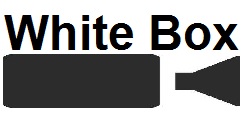
VMS SUPPORT
All White Box Camera Products are ONVIF compatible and have successfully passed installation and operation tests with most of the major VMS platforms
MILESTONE SYSTEMS VMS FAQ'S
- White Box Camera products will install using the ONVIF driver on Device Packs 6.4+
- When installing into Milestone Systems, use the following data:
- IP ADDRESS: (current address)
- PORT: 2000
- USER NAME: admin (default)
- PASSWORD: admin (default)
- DRIVER: ONVIF
- PROTOCOL: RTP/RTSP/TCP or RTP/UDP (found under HARDWARE DEVICES - HARDWARE DEVICE - CAMERA - CAMERA PROPERTIES - VIDEO PROPERTIES)
- If you can not see the camera image in SMART CLIENT
- If you have disabled the AUDIO function in the camera, you must disable the AUDIO function in the Milestone Systems VMS under HARDWARE DEVICES - HARDWARE DEVICE - MICROPHONE
- Right Click on MICROPHONE and uncheck ENABLE
- (Essentially what ever AUDIO state is enabled at the camera must be enabled in Milestone)
- Otherwise you will be able to install the camera but not able to see an image in Smart Client
- If it takes quite a while for the camera image to show up in Smart Client:
- Log into the camera web page through the web browser
- Go to CONFIG - VIDEO CODING
- Change the I FRAME INTERVAL to 30
- SAVE
PORT FOWARDING
- If you plan to use the White Box Camera in a remote location, you need to make sure that you PORT FORWARD all of the following channels otherwise you will not make a connection within the Milestone Recording Server:
- ONVIF
- WEB
- AUDIO
- HTTP
- RSTP
White Box Camera Defaults
IP ADDRESS:
USER NAME:
PASSWORD:
192.168.55.100
admin
admin
(use this tool to find cameras and set IP addresses)
(use this tool to update firmware)
(use this tool to view playback from camera storage)



